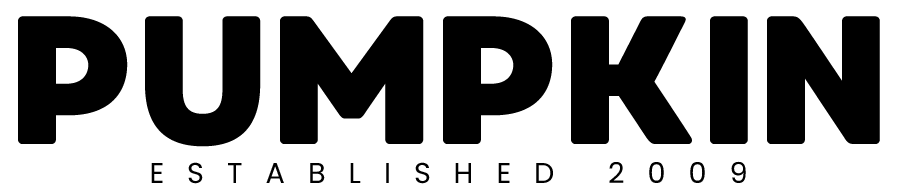If you are the proud owner of a website or weblog (blog) you have most likely wondered “how to embed a YouTube video“.
Embedding a YouTube video on your website or blog is really quick and easy to do and requires nothing more than copying and pasting a snippet of html code in the form of an iframe.
Here’s how you do it…
Get yourself on www.youtube.com and navigate to the page which plays the video which you would like to embed onto your website. Underneath the video you should be able to see the number views, likes and dislikes that the video has had, and underneath this you should have links to “about”, “share” and “add to”. Click “share” to open up the share tab options.
Now you should be able to see a few more tabs such as “share this video” which allows you to copy the link to your chosen video, and also allows you to publish the link on the social networks. Next to this is the “embed” tab – click on this…
You should now have access to the HTML code which you will need to copy and paste into your website or blog. Before you do this though, there are a few other options here which you really should take a look at. Firstly, the video size dimensions can be altered, you can choose whether or not you would like to show YouTube’s suggested videos when you video ends, you can use HTTPS (Hypertext Transfer Protocol Secure) which adds a layer of protection around information traveling between your computer and a web server, and you can choose to use the older style of embed code which supports Flash only.
Once you are happy with the settings you can highlight the code snippet and paste it into your website. If you are using WordPress make sure you toggle to “text” rather than “visual” on your content editor.