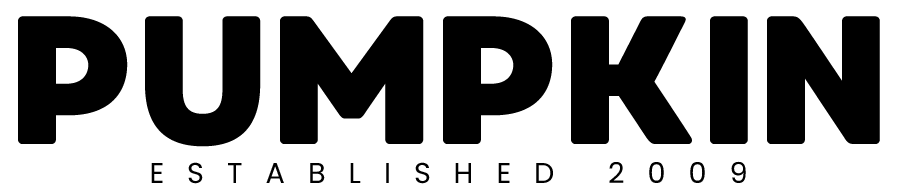Often in design, it is necessary to blend or fade 2 images into each other, creating a transition from the first image to the next just like in the image above for example.
If you’re a Photoshop user, this is how you do it…
First create a new blank file, choosing the dimensions appropriate to your design project.
Next open your first image and drag it onto your new project, positioning it in the appropriate position.
Now open your second image and drag it onto your new project and position it as appropriate.
You should now have an open, layered project containing 3 layers in total, one being the original blank layer, and two additional layers each containing one of the images that you wish to blend into one-another using transparency.
Make sure that your blank layer is positioned beneath the two layers containing your images.
Create a new blank layer and place it between the two layers containing your images that you wish to blend together using transparency.
Select your gradient tool and make sure that you are using black on your colour palette.
On the blank layer that you have poitioned between your two image layers, drag your cursor over your project to create a transparent to black gradient. You’ll need to make sure that your gradient settings are correct to allow you to do this.
Next, select the layer containing the image positioned above the layer on which you have just created the gradient. Select “layer” from the top menu, then “group layer with previous”.
In doing this you’ll notice that your two image layer have merged together using transparency relative to the sevirity of the gradient you chose on the layer in between your two images.
You might want to tweek the gradient a bit until you get everything just right.