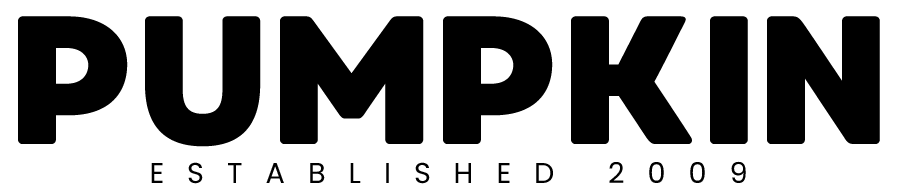How to move a WordPress blog from one domain to another – By Pumpkin Web Design Preston.
From time to time you may find it necessary to move your entire WordPress website to a new domain. Perhaps you have rebranded your company and your old website address is no longer appropriate.
So here’s how you do it.
First of all you’ll need to take a full back up of you SQL database. Log into MyPHPAdmin via your Cpanel and select the database you wish to export from the left hand column. Once you’ve done this, you can simply click “export” from the top menu.
Next you’ll need to take a back up of all the files on your server. Access your server via FTP (File Transfer Protocol) using Filezilla and download everything within you HTDOCS folder (the whole website in other words).
Now you have everything you need backed up and ready to upload to your new domain.
With your new domain you should set up a new database, calling it anything you like. Make sure that you edit the WP-CONFIG.php file to reflect the details of the new database that you have set up under your new domain.
Access MyPHPAdmin to check out your new database under your new domain. Once you’re in there you can import the tables from your old database by clicking “import” from the top menu.
Once you have imported the old database tables to the new database, be sure to edit the table titled WP Options. This table has a field titled “website address” which you will need to change to match your new website address.
Once you’ve done that, you can go ahead and upload all your website files via FTP to the hosting space under your new domain. Remember, you should have edited the wp-config.php file by now to reflect your new database settings.
If you have done all of the above correctly, you should now be able to access the home page of your website on the new domain, as well as the WordPress control panel. You may notice though that if you try to navigate to any other page of your website, you’ll be redirected to your old domain!
This is where a handy plug in called “search and replace” comes in handy. Install this plug in and follow the instructions. Search and Replace will scan your whole website, turning any lingering links relating to your old domain, to correct links appropriate to your new domain.
Done!